
MIDI Quantizing and Humanizing Functions
in Cubase
by Piotr Musia³
Note: This tutorial was made using Cubase 4 Studio
Hi. My name is Piotr Musia³ and I welcome You to my next tutorial!
Today, we are going to talk a little bit about some usueful quantizing functions in Cubase – what they are, what they do, how to setup custom quantize and step by step, we'll use quantizing and midi edition tools to humanize an example (Storm)-drum track.
This tutorial won't deal with dilema whether to quantize or not. Many composers do not quantize at all – they record parts by a midi keyboard or midi controler, until it satisfies them. Yeah, why not? Some do not have keyboard and put music into sequencer in note edition or in key editor (piano roll). Some are not that good piano players. So, they have the option to leave their bad performances or straight note-puts in their compositions or to you some cool basic tools to change it and make it sound better.
If you are already familiar with quantization and midi edition functions in Cubase or do not use this sequencer, keep reading this tutorial, as you may learn some new techniques or tricks as well.
PART 1
INTRODUCTION
SIMPLE QUANTIZING
Ok, let's say, we've recorded a genious one bar drum part, but our performance has rather bad timing like this (key editor/piano roll view):
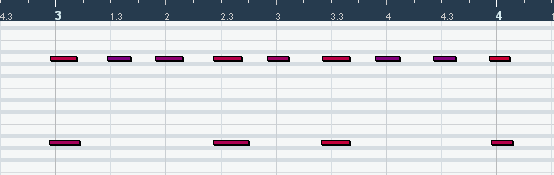
You can see, according to grid, notes are moved badly to left (sorry, couldn't play it in worse than this, I'm a percussionist ;), which in slow tempo of our composition, would sound really bad, and cause serious timing issues with other parts. (Unless, you are able to record all the parts slightly before the click ;)
 Straight
quantize (keyboard shortcut – Q) to 8-th notes (1/8) ->
performance, should result in something like this*:
Straight
quantize (keyboard shortcut – Q) to 8-th notes (1/8) ->
performance, should result in something like this*:
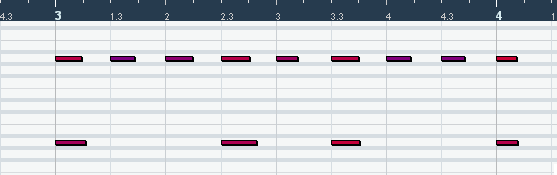
* Note: If you changed Quantize Settings (menu-> MIDI-> Quantize Settings...) before, then for straight quantizing make sure you have random quantize, non quantize and swing set to 0.
And this way, we can have nice, totally straight 8ths. We've just quantized our bad recording to 8ths. All notes were moved to closest quantize grid position.
If we want, we can quantize to:
- straight: 1/1, 1/2, 1/4, 1/8, 1/16 etc.
- tripplets: 1/2 tripplet, 1/4 tripplet, 1/8 tripplet etc.
- dotted: 1/1, 1/2, 1/4, 1/8, 1/16 etc – to clarify – for example, if you have a 6/8 bar, and Q set to dotted 1/8 it will divide it into 4 even 8ths with a dot. Quite useful in 3/4, 6/8 bars and so on.
What for?
Straight quantizing may be very usefull when creating electronic tracks, requiring straight notes – pumpy kick drum.
PART 2
ITERATIVE QUANTIZE
Iterative quantize works different than simple quantize. The difference, is that iterative quantize won't move all notes straight to the closest quantize grid position, but according to settings (menu-> MIDI-> Quantize Settings-> Iterative strenght) will move an x% of way between it's current position to the closest quantize grid position. This way, a bad recording, could be straighten up, just a little bit.
This is kind of step by step quantize, so if you don't won't to make your recording sound too robotish, you can set iterative strenght to, say, 10%, and use Iterative Quantize function couple of times, untill you find the result satisfying.
What for?
You are a good keyboard player, but want to improve timing of your recordings JUST a little bit? This function is for you.
PART 3
FIXED LENGHTS
GOOD TO KNOW
 In
Key editor/piano roll we have also option to quantize lenghts (lenght
Q) of notes to a fixed value, that may be independent of quantize
settings, but also linked to them, so if we want straight 8ths with
8ths lenght, then we set Q to 1/8 and lenght Q to „Quantize
Link”, or to 1/8 manually. To do so automaticaly, we select
desired length Q, then select notes and go to
menu->MIDI->Functions->Fixed Lenghts. Voila!
In
Key editor/piano roll we have also option to quantize lenghts (lenght
Q) of notes to a fixed value, that may be independent of quantize
settings, but also linked to them, so if we want straight 8ths with
8ths lenght, then we set Q to 1/8 and lenght Q to „Quantize
Link”, or to 1/8 manually. To do so automaticaly, we select
desired length Q, then select notes and go to
menu->MIDI->Functions->Fixed Lenghts. Voila!
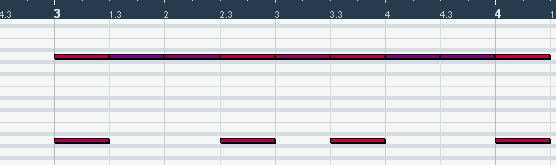
What for?
Fixed lenghts function may be useful to increse notes release time especially in slow tempo. Besides that, it sometimes simply looks better and may be easier to edit. I use it if I create parts in key editor/piano roll – for example strings staccato – for shorter 16th notes sound, I choose 1/32th lenghts, and for longer, I fix their lenghts to full 16ths.
PART 4
QUANTIZE SETUP...
Ok. Now, when we are aware of what quantize function does, why don't we take a look at Quantize Setup? (menu-> MIDI-> Quantize Setup...)
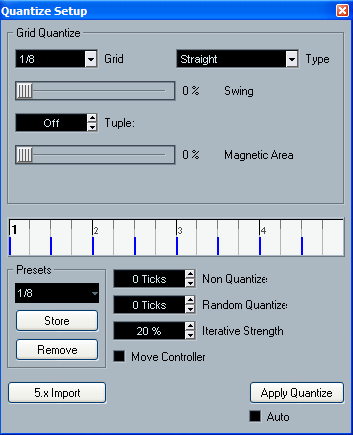
All right, guys, what do we have here?
Grid Quantize – this is a base of this whole function, and we can here:
set the Grid to a value of 1/1 to 1/128 notes. Let's take 1/8 for example.
chose Type of the Grid – if it's straight, tripplet or dotted (see Part 1 for details)
 set
swing strenght in % for the grid:
set
swing strenght in % for the grid:
0% is straight grid – for example straight 8ths =
 100%
is swing made of tripples =
100%
is swing made of tripples =
values between will mean a shuffle – type of swing, pretty cool for some type of music.
set tuplet type – for example you want 5ths tuplets on every beat in 4/4 bar – set grid to 1/4 and tuplet to 5. Done!
Set Magnetic Area – not all notes have to be affected by quantize, you may mark the area in the bar, that will be affected by setting magnetic area.
Non Quantize option works in opposite to Magnetic area – you can mark the area tha will not be affected by quantize function.
Random Quantize is a funtion, that is very useful, especially when creating drum tracks, spiccato strings, staccato instruments with orchestra etc. By putting a value here, you can decide, how accurate quantize is, and let it move notes a little bit off the grid, simulating human performance. Non Quantize and Random Quantize value strenght depends on the tempo of the track, so if you are composing a down tempo song, you should use lower values here, and for faster music, use higher.
Iterative Strenght – see Part 2 for details.
The rest options will allow you to save your favourite settings, apply quantize now, autoquantize whatever you will record, and chose if you can quantize controllers such as mod wheel, expression (CC's) etc.
Now, let's set use my favourite of these options – Random Quantize, but first, let's add some more layers to the drum track like so:
This track is now full of different instruments (I used some Stormdrums and EWQLSO Tom-toms). Ok, it's straight like hell and very robotish, and even if there are many instruments, because they are totally sychronized, they sound weak.
Now, let's go to Quantize Setup and set value according to the tempo (132bpm in my case), say to 20 ticks. Let's click to apply quantize. Notice, that in lower parts, in the second bar (it's 4th in this project), we have 16th tripplets, so I had to quantize it separately (or find the closest common grid for all parts which is 32th tripplet, but it does work only when your all notes are straightly quantized in the first place). The effect is instantly visible, and believe or not, sounds much better – even bigger, and you can hear, that there are many instruments playing.
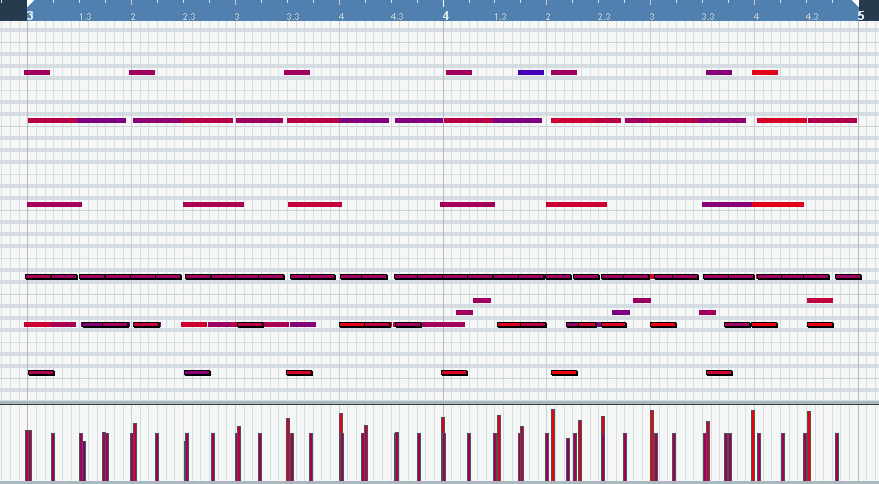
Experiment with Random Quantize settings, to get the sound, that satisfies you.
PART 5
MORE COOL THINGS
Some of you know, some probably don't but Cubase has some great feature called logical edition. It is quite impossible to discover all of the possibilities of this feature. Logical operations on midi tracks can be pretty useful, like half tempo or double tempo or random selected notes with one click. Especially if you do your own presets, or modify existing. I will show you one of my favourite – Random Velocity.
Let's say, you are using multi velocity layered drum library. You've made excelent big-drums loop, it is a little bit unquantized (random quantize) for simulating human error, but it still lacks of this... something. Still not human enough.
Go to key editor of this track, and run Logical Editor (menu-> MIDI-> Logical Editor). At presets menu, find Random Velocity (60 to 100) – I'm sure it's present in Cubase 4 Studio, not sure about previous versions. What can this little bug do? If you apply it to your midi track, I will change velocity of all notes to a random value between 60 and 100.
Ok, I hear you saying - „I already have pretty good velocity dynamics here, so if I apply this, it will change my velocities into some random crap!”. And you are right! :) However, we may modify this preset, so it would only make some minor random changes to existing velocities, not modify them regardless your whole work. Try this:
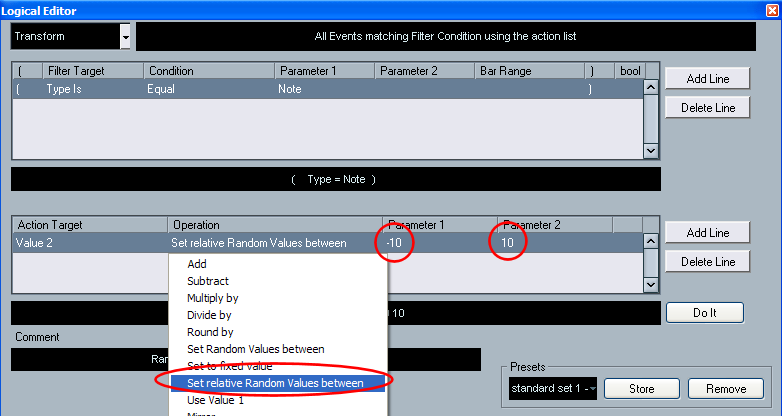
Instead of „Set Random Values to” let's pick „Set relative Random Values between”. And as Parameter 1 put a negative value (say „-10” is fine) and as Parameter 2 let's say „10”. Done. Now if you apply it to your highly valuable velocity-important midi track, it will add OR subtract to each note's velocity a random value of 10. Complicated, but pretty cool isn't it? ;)
Try browsing through presets in Logical Editor, and see what things it is capable of. Some won't be much of use to you, but some, like this one, most probably will. Don't forget to store a preset if you run into something useful. Good luck! :)
I'm open to suggestions and requests for new tutorials. If you found a mistake or have a suggestion, feel free to contact me via e-mail: pietro@toya.net.pl
Have fun!
Piotr Musia³
