
How to setup EWQLSO Platinum (PRO)
for easy realtime mixing in Cubase
by Piotr Musia³
Note: This tutorial was made using Cubase 4 Studio
Hi. My name is Piotr Musia³ and I welcome You to my first tutorial!
I finally got some time to experiment with Cubase 4 (Studio) and EWQLSO Platinum Pro library searching for an easy way to organize lots of instruments, using all 3 mic positions, that we all know are so great in Platinum, but sometimes so hard to organize and mix.
Some of you probably wondered how to bite it? Having a lot of Kompakt/Kontakt instruments loaded with lots of different patches, and a hundred of audio channels does not make our mixing easy, often bringing you a headache.
I got tired a bit of this, and being not able to easy change proportions between mic's in whole sections. For example, you find strings too wet, and want to add touch of C mics or take S mics off a little bit - the whole section in realtime instead of modifying values and moving knobs on Kompakt/Kontakt interface for each instrument. Can this be done easier way? Sure, why not!
How do we do it?
Well, if you already know, then congratulations, good for you! If you don't, we'll have it figured out step by step creating a simple template.
STEP 1
Let's create a new project, load for example 2 Kompakt players (I believe you can do pretty much the same in Kontakt, probably even easier) of Platinum Strings. Load each one with a multi. I used 18V Spiccato RR x4 and 11V Spiccato 2 RR x6, just as an example.
Create couple of notes for each instrument, so we could later check if everything is going according to plan.
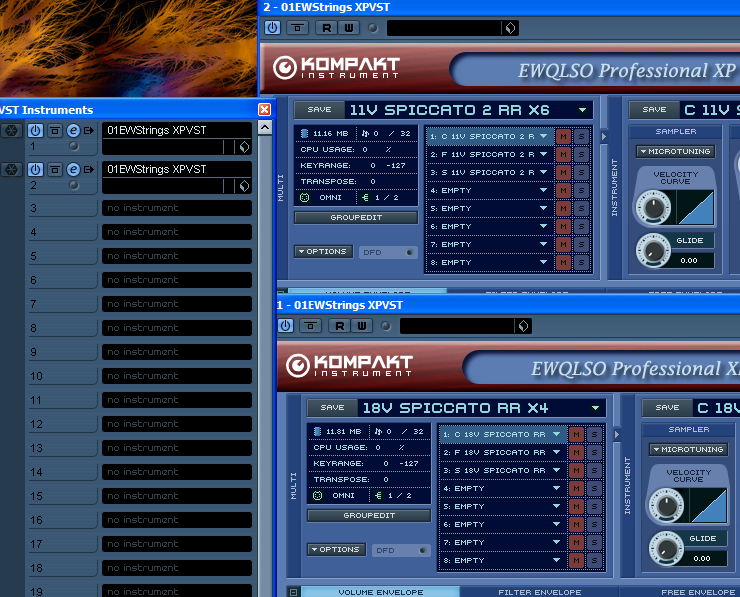
STEP 2
Activate all outputs for your Kompakt/Kontakt instruments
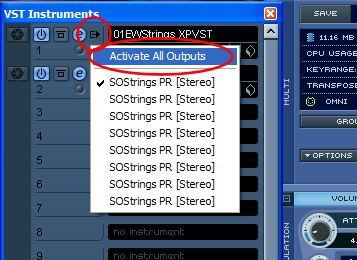
STEP 3
Now, let's set different audio outputs for each mic, ie.:
- 1/2 for C (Close)- 3/4 for F (Stage)
- 5/6 for S (Surround)
Do so with all instruments in the Strings section.

This way our Kompakt/Kontakt is now routing all mics to different outputs, not mixing them to a single one. (and we had to activate all outputs for our Kompakt/Kontakt at VST Instruments list, so we could hear all channels playing)
STEP 4
Ok, we can now see each Kompakt playing on 3 channels (IMG 5), but what now?
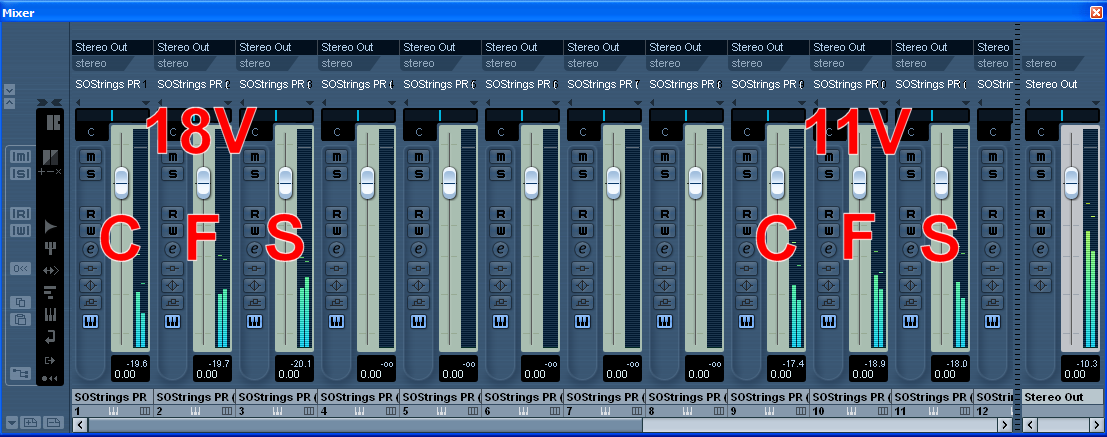
Let's use Cubase's cool feature called Group Channel Tracks. Create 4 Group Channel Tracks, and name it (for example):
-
C Strings
- F Strings
- S Strings
- ALL Strings
Additionaly, if you wish to keep it organized, you can put C, F and S into a separate Folder Track as I did.
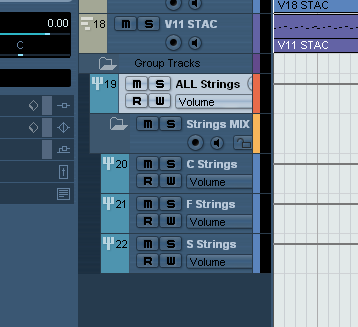
STEP 5
Now, let's route all C mics of all Kompakts/Kontakts to our brand new, shiny "C Strings" Group Channel
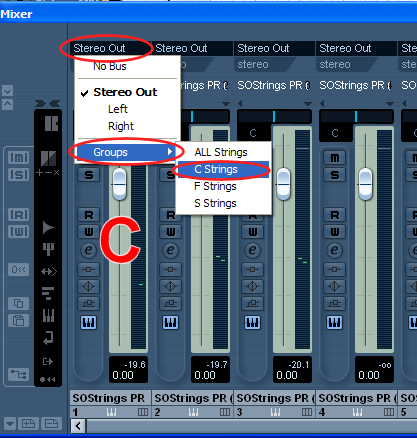
Then F mics to "F Strings" Channel, then S mics to "S Strings" Channel.
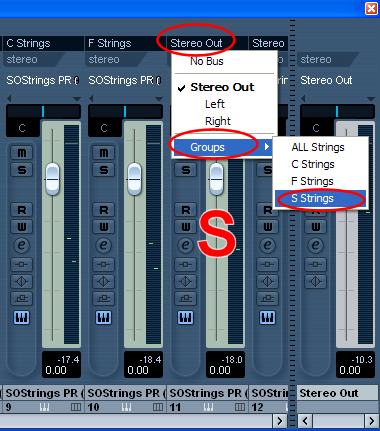
They will now group all C, F and S of the whole section on separate audio channels, and you can now easly change volume and add effects to all mics of the whole section separately. Great!
You can find them in the mixer (press F3) scrolling it to the right. Basicaly, we are done, but why not to make our life easier even more?
STEP 6
We've created another one Group Channel, called "ALL Strings".
Let's say, you want to be able to change volume of the whole section, keeping the proportion between them untouched. Sure, you can open up a mixer (F3), mark these 3 group channels and link them (right click - link channels).
Let's make it even easier leaving C, F and S still unlinked - let's route their output to our "ALL Strings" Group
Ready!
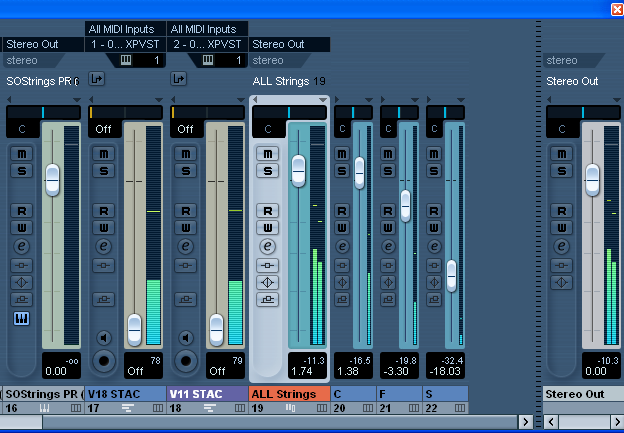
Try it. See how it makes your mixing more comfortable and organized.
Feel free to modify some of these steps, rename tracks, color them, put into folders, change number of instruments in each Kompakt/Kontakt, add automation route more instruments to different group tracks. You can apply this tip to all sections, still keeping the possibility to modify each instrument separately and put automation as well.
Remember to keep it all simple and clear enough. It's supposed to make things less complicated :)
I'm open to suggestions and requests for new tutorials. If you found a mistake or have a suggestion, feel free to contact me via e-mail: pietro@toya.net.pl
Have fun!
Piotr Musia³
